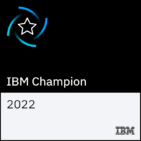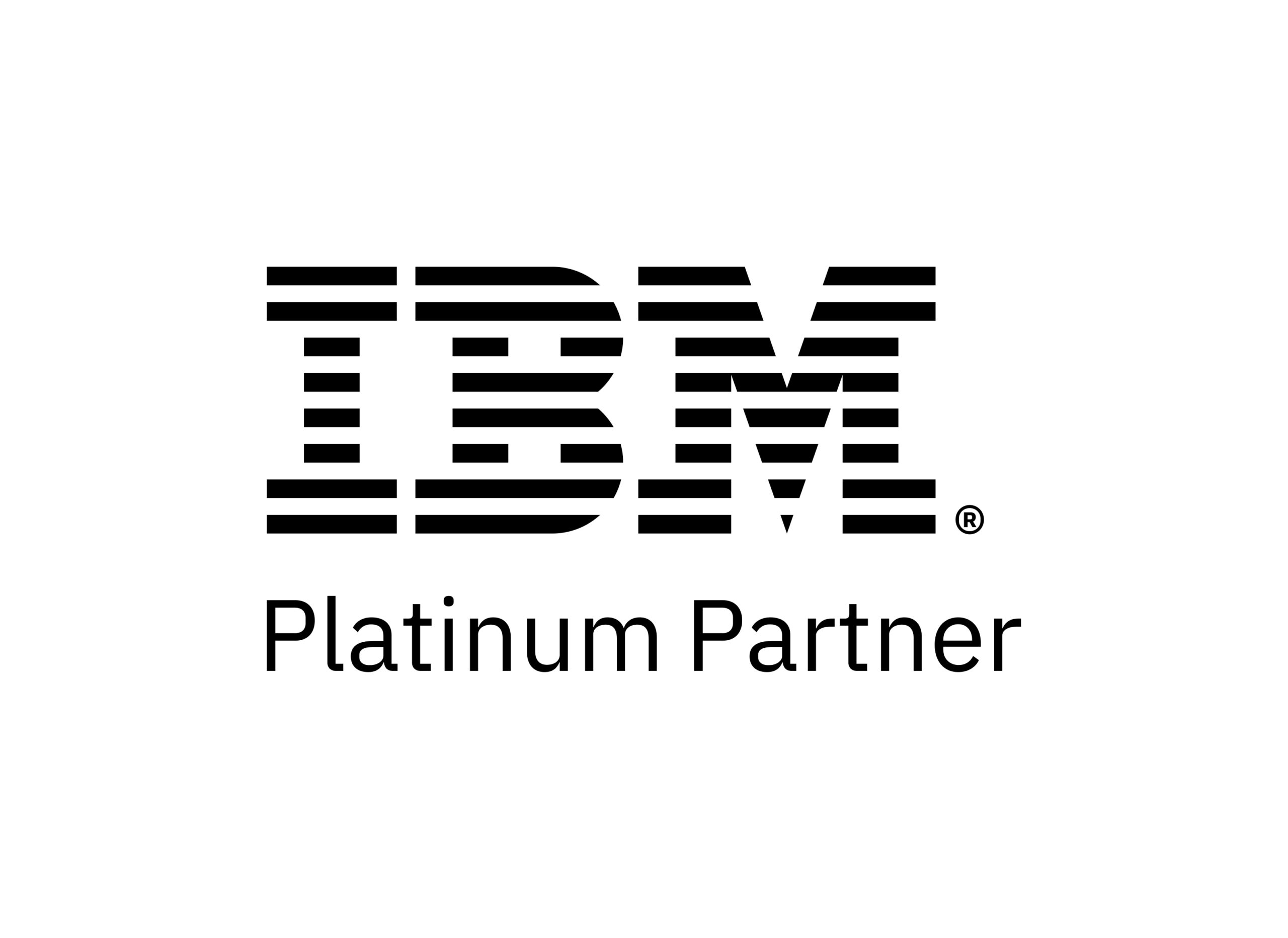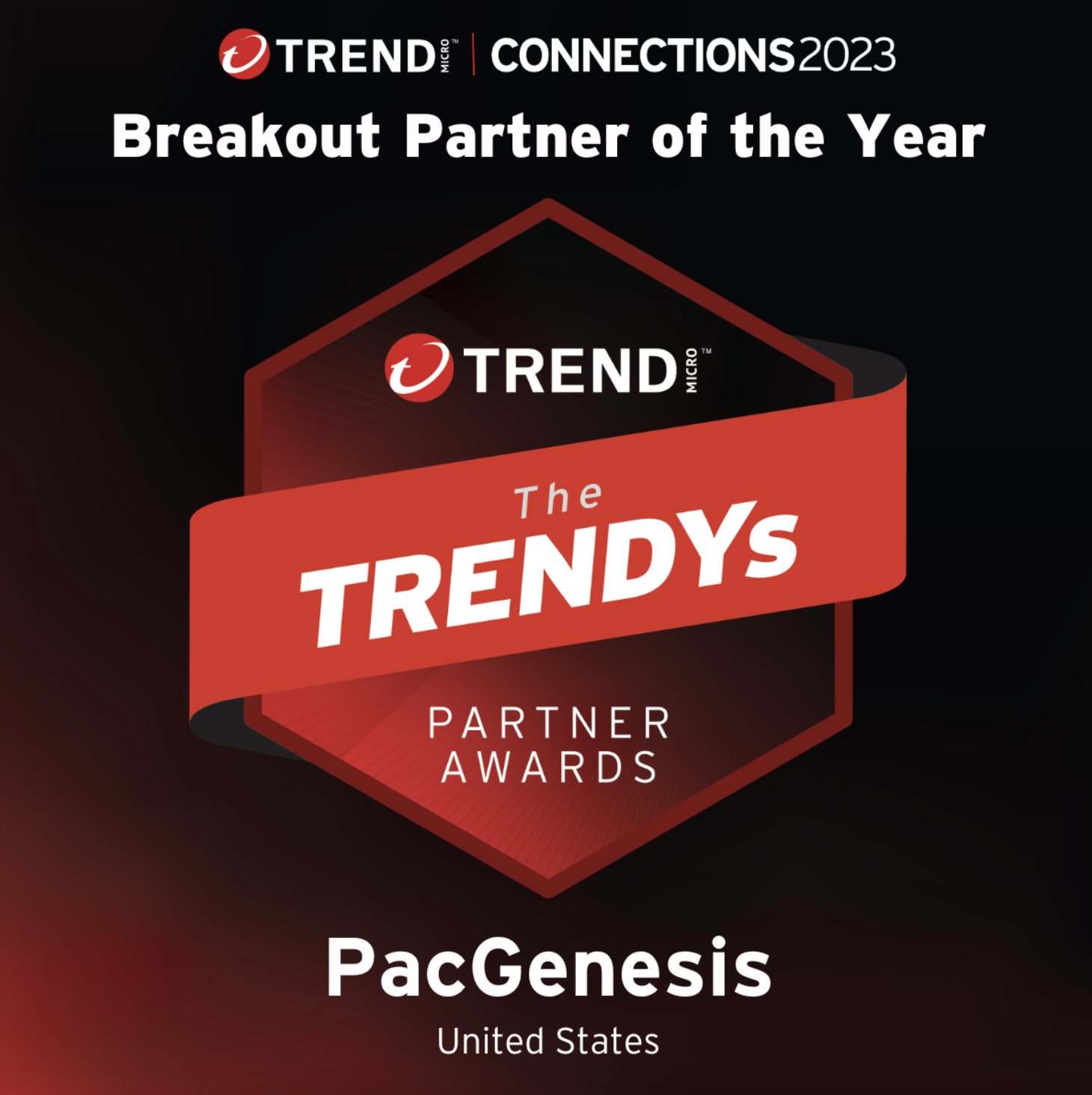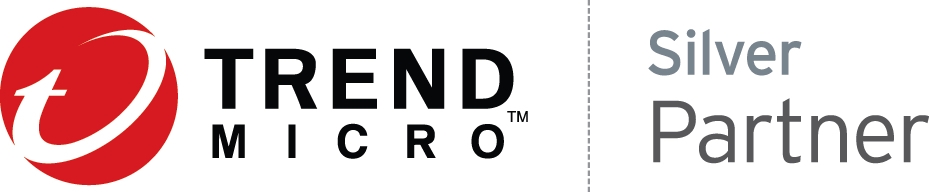Changing the Configuration of a Running Watch Folder
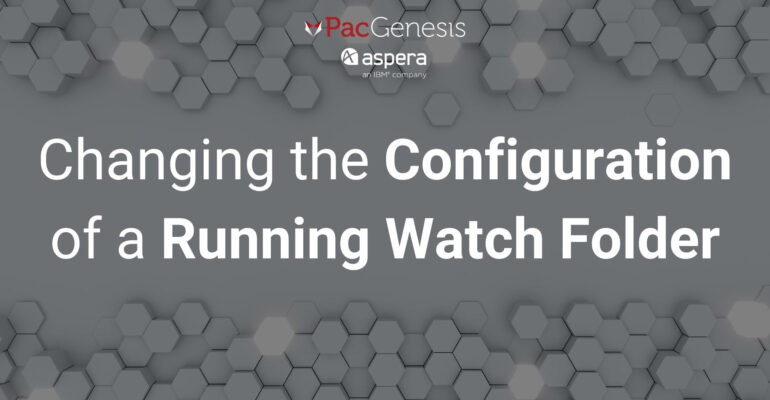
Introduction
IBM Aspera High-Speed Transfer Server (HSTS) and High-Speed Transfer Endpoint (HSTE) include a powerful Watch Folder feature that allows users to easily monitor filesystem changes and automatically transfer them via the Aspera FASP protocol.
Watch Folders can be configured through a number of avenues, including in Aspera Console, through the AsperaSCP GUI, and via API. One of the most popular ways of configuring Watch Folders is through the command line using the aswatchfolderadmin command.
Once a Watch Folder is configured and running, new files will automatically be transferred once detected. This article describes how to change the configuration on a running Watch Folder through the command line.
Changing the Configuration
- Using the aswatchfolderadmin command, we will export the existing configuration to a JSON file:
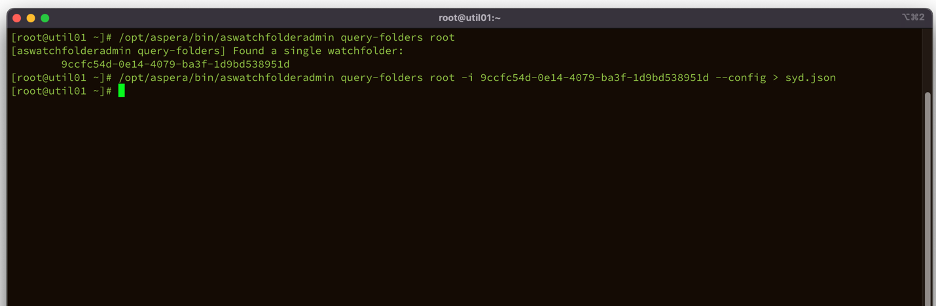
2. Edit the resultant JSON file, making the appropriate configuration changes. In our example, we’re changing the post-transfer action from DELETE to ARCHIVE. Instead of removing the source files after successful transfer, the Watch Folder process will archive them to a separate directory to be handled later. We’re also increasing the target rate of our transfer sessions from 500Mbps to 800Mbps:
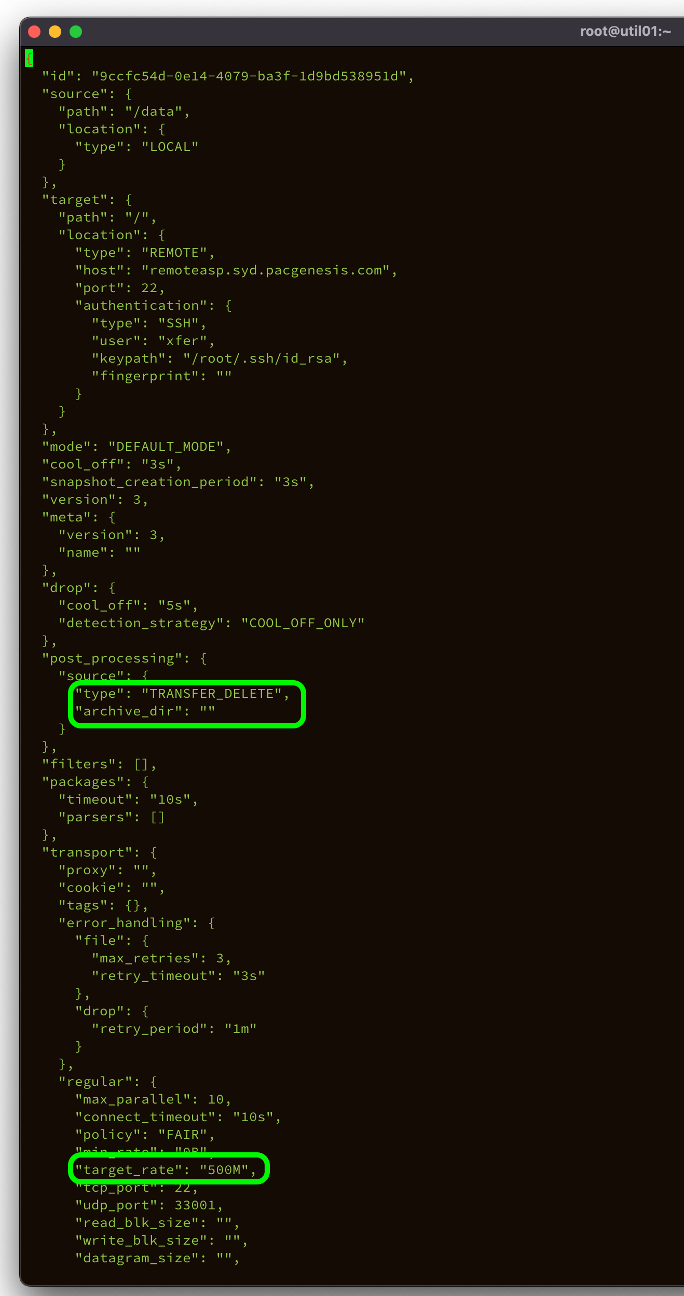
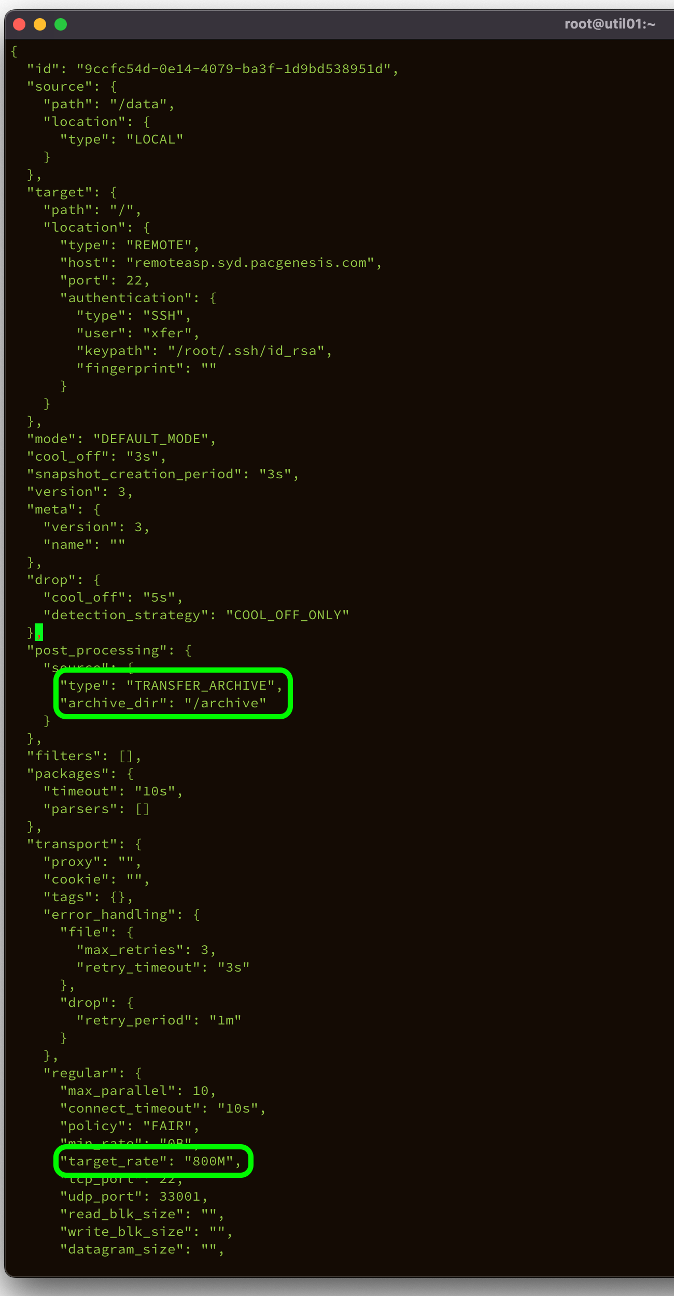
3. Finally, we will update the configuration based on this new updated JSON:
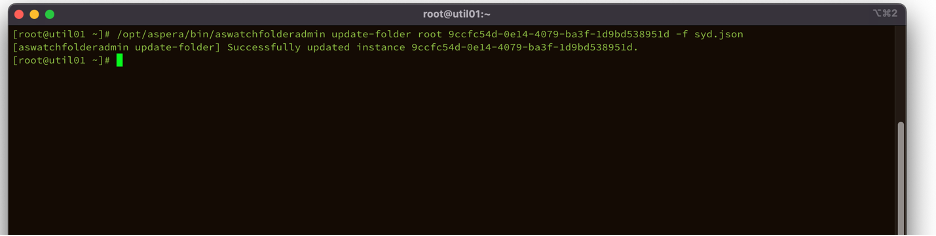
Learn More
PacGenesis experts are ready to assist with your Aspera workflows.
To learn more about PacGenesis, follow @PacGenesis on Facebook, Twitter, and LinkedIn, or contact us at pacgenesis.com.