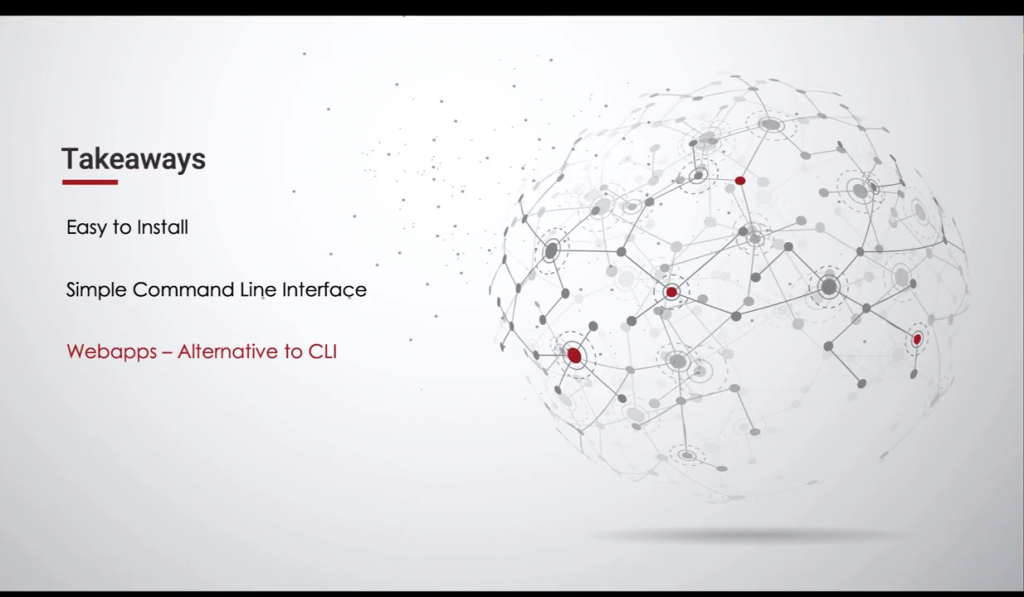Your First Aspera HSTS Install
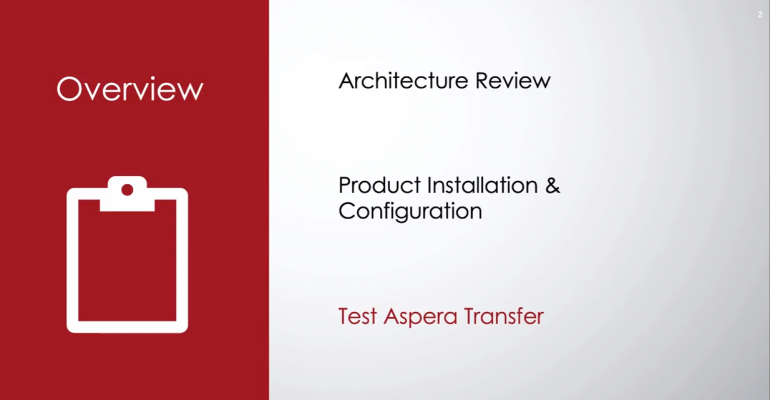
If you’re anything like me, you learn best by doing. So when I set out to learn Aspera many years ago, I took exactly that approach. In this day and age with our social situation rapidly evolving, so is the IBM Aspera technology. That’s why I’ve taken the time to recount my first Aspera Transfer Server install in hopes of making it easier for those looking to embark on a similar journey.
This short post is to serve as a quick how-to guide for getting up and running quickly with a basic Aspera install. First, for the prereqs, all you need is a small rpm based linux vm and the HSTS installer, which can be found here. The Aspera FASP protocol leverages UDP on port 33001 (by default) for file transfer and an SSH connection over TCP on port 33001 (by default) for communicating transfer data. You’ll need to ensure your firewall is configured to allow both UDP and TCP connections on port 33001, and that SSH is listening on 33001. It’s also recommended by the install docs to put SELinux into Permissive mode (if you’re using an RPM based linux).
Remember, this is a very basic configuration not to be used in a production environment, but useful to see the technology in action. First, to ensure your firewall will allow connections, run the below commands.
firewall-cmd –zone=public –add-port=33001/tcp –permanent
firewall-cmd –zone=public –add-port=33001/udp –permanent
firewall-cmd –reload
Next, to ensure sshd will accept connections on port 33001, edit your sshd config file by adding the line “Port 33001”. You can do so with vi followed by a quick bounce of the sshd daemon.
vi /etc/ssh/sshd_config
systemctl restart sshd
In order to set selinux to Permissive mode, run the setenforce command, and then edit the selinux config file to ensure this change remains after a reboot:
setenforce 0
vi /etc/sysconfig/selinux #set SELINX=permissive
Finally, we’re ready to install Aspera! The Aspera rpm has a pre-req for Perl. We’ll first install that, and then the Aspera rpm:
yum install perl
rpm -uvh ibm-aspera-hsts-*.rpm
And we’re done. To test a file transfer from a different machine, you can do so with the Aspera command line interface. This command is similar in structure to scp, but contains many more options, which can be found here. In the below command, I’m transferring a file from my local machine to a remote server with a limit of 1Gbps.
ascp -l 1G CentOS-7-x86_64-Minimal-1908.iso specnik@hsts.pacgenesis.com:/home/specnik
If you’re a visual learner, I’ve included a step-by-step video that walks you through everything described here: PacGenesis – How to Install the Aspera Transfer Server