Aspera Console Automated Backups
Introduction
Aspera Console is a customer-managed web application that provides administrative and operational functions for your Aspera file transfer environment. Users can manage, monitor, and control transfers to and from your Aspera transfer servers. Console also includes a full reporting engine and has the ability to initiate server-to-server transfers ad-hoc, on-demand, or on a recurring schedule based on a defined template.
Aspera Console is bundled with several underlying components, including a MySQL database for recording transactions.
This article will describe how to configure regular backups for your Aspera Console environment, to minimize any disruption from any outage.
Backing up via Command Line
The asctl command includes an option to back up the MySQL database. This will use the mysqldump command to do a full export. Run asctl -v console:backup_database to initiate a backup. This can be run interactively or through cron or another scheduler. Backups will be placed in a timestamped directory within /opt/aspera/console/backup. Please be sure to keep enough free disk space in this directory. You will also need to clean up older backups if disk space is an issue.
NOTE: This method will only backup the MySQL database – other critical files in /opt/aspera to rebuild your system are not covered.
Backup via Web Interface
The Aspera Console web interface includes an option to perform one-time and recurring backups. These backups will include the MySQL database as well as other critical files.
As an administrator, navigate to Configuration -> Database, then click the Back Up… button.
The Save To directory is a path on the server where Console is running. In our example below, we are saving to /backups – each backup run will go into a subdirectory from that path. NOTE: be sure that the aspera_console user account has filesystem permissions to this path. Please be sure to keep enough free disk space in this directory. You will also need to clean up older backups if disk space is an issue.
To set on a recurring schedule, choose Run Later, then put in a date and time for the first backup to run. Select the Repeat box, and then choose a frequency.
In this example, we are running at 4am Central Time every Sunday. In other environments, you may choose a different schedule, such as daily backups.
Click Schedule Backup. On the main Database screen, you will see your newly scheduled backup job.
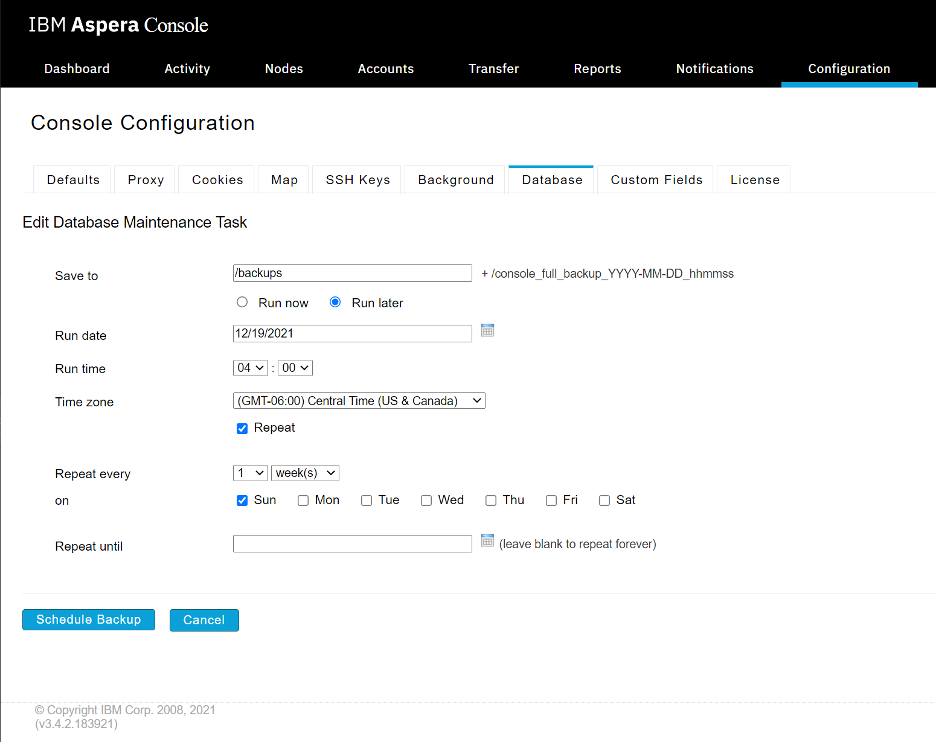
Learn More
PacGenesis experts are ready to assist with your Aspera workflows.
To learn more about PacGenesis, follow @PacGenesis on Facebook, Twitter, and LinkedIn, or contact us at pacgenesis.com.




