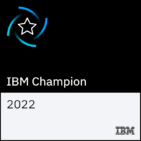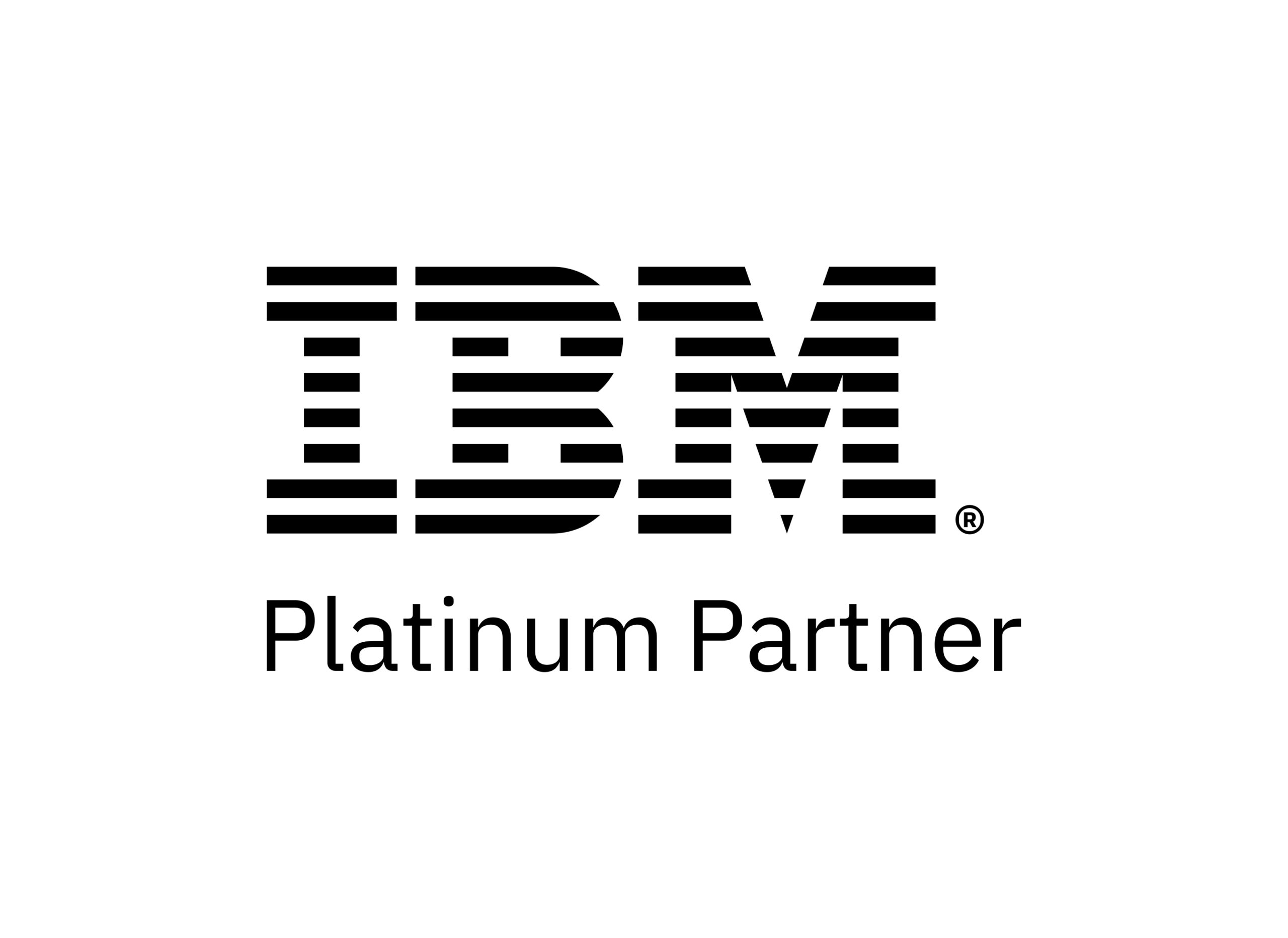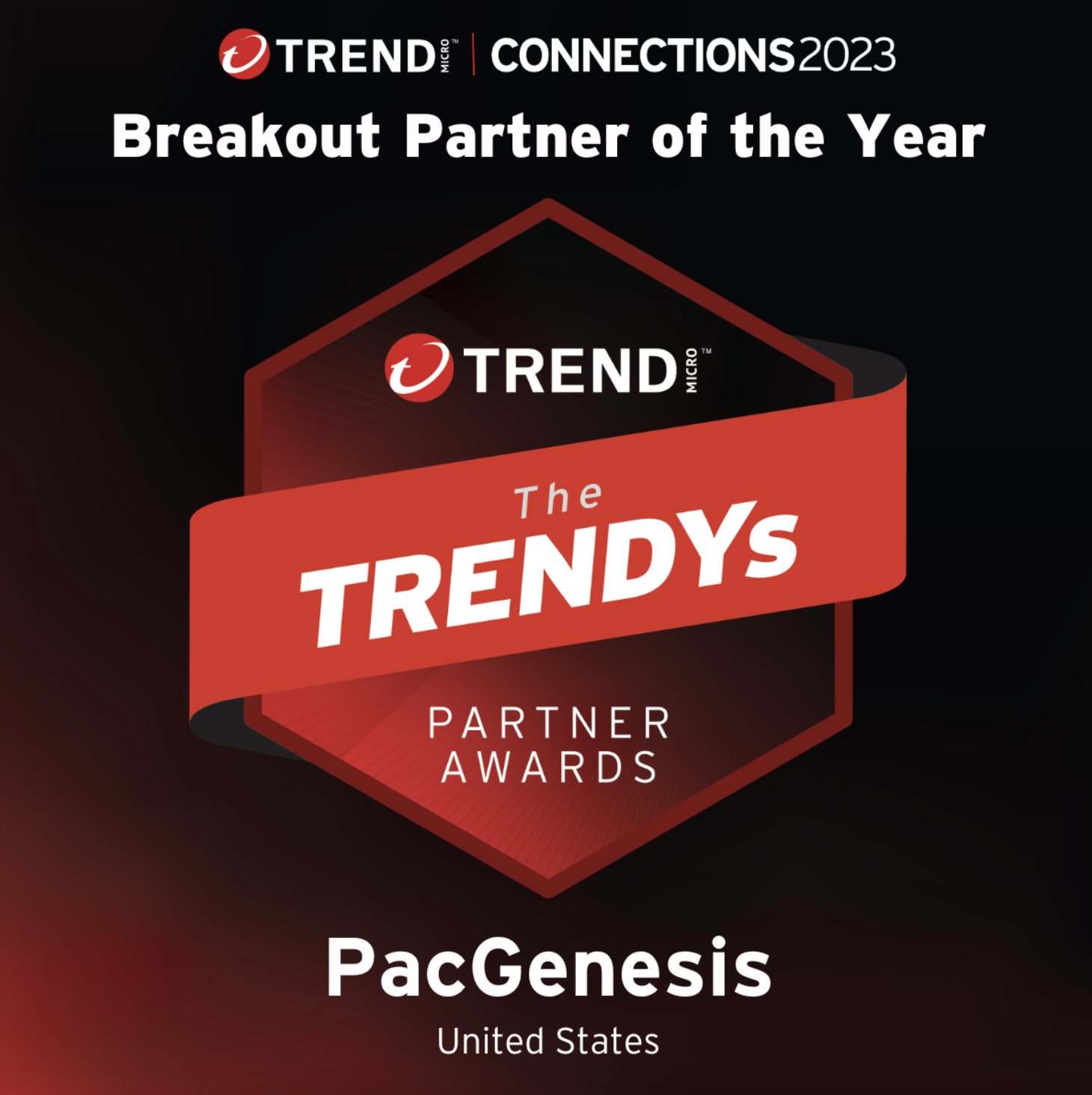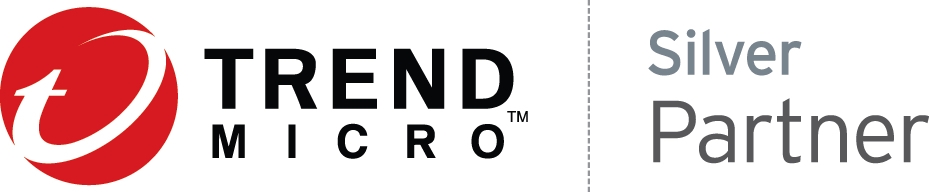Using Lua Scripts with IBM Aspera High-Speed Transfer Server
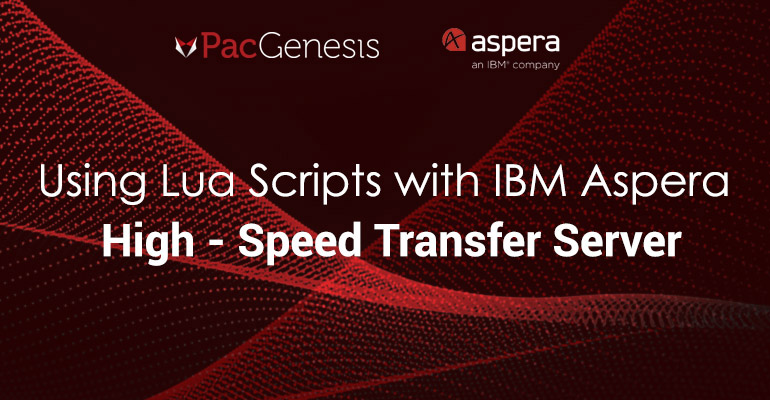
Introduction
IBM Aspera High-Speed Transfer Server (HSTS) includes embedded support for executing Lua scripts in response to transfer events. Learn more about Lua at https://www.lua.org/.
HSTS makes information available about the transfer session and file events within a session. This allows you to record information about transfers or even automate processing against files as they arrive through your Aspera server.
Lua support supplants the now-deprecated aspera-prepost shell script option in older versions of HSTS.
Execution Events
Scripts can be executed based on five different event types during the life of a transfer:
- Session Start
- Session Stop
- Session Progress
- File Start
- File Stop
Simple Logging Example
In this example, we will write basic information about a session into a separate text file on the HSTS host. Note that there is a function lua_log available natively that will create additional log entries in your native Aspera/ascp log. This example will create a separate simplified log outside of the Aspera logs, which would be consumed by users, other processes, or fed into another process.
We will be logging transfers that come in through one user – the “xfer” user – into a local file. Scripts can be run system-wide, or can be user-specific.
Create the Lua Script
Create a file at /home/xfer/transferdone.lua with these contents:
file = io.open(“/home/xfer/transfer.log”, “a”)
io.output(file)
io.write(“———————————————–\n”)
io.write(“Transfer Session Complete\n”)
io.write(“Client IP Address: ” .. env_table[“peer_ip”] .. “\n”)
io.write(“Direction: ” .. env_table[“direction”] .. “\n”)
io.write(“Number of Files: ” .. env_table[“filecount”] .. “\n”)
io.write(“Total Bytes Transferred: ” .. env_table[“transfer_bytes”] .. “\n”)
io.close(file)
Update aspera.conf
We want this script to run on the Transfer Stop event, and only for the xfer user.
/opt/aspera/bin/asconfigurator -x “set_user_data;user_name,xfer;lua_session_stop_script_path,/home/xfer/transferdone.lua”
The changes will be shown within the appropriate section in the aspera.conf file.
<user>
<name>xfer</name>
<file_system>
<access>
<paths>
<path>
<absolute>/data</absolute>
</path>
</paths>
</access>
</file_system>
<transfer>
<lua_session_stop_script_path>/home/xfer/transferdone.lua</lua_session_stop_script_path>
</transfer>
</user>
Try it out!
After running two transfer sessions, we see the new log at /home/xfer/transfer.log.
# cat /home/xfer/transfer.log
———————————————–
Transfer Session Complete
Client IP Address: 192.168.122.1
Direction: receive
Number of Files: 1
Total Bytes Transferred: 10485760
———————————————–
Transfer Session Complete
Client IP Address: 192.168.122.1
Direction: receive
Number of Files: 31
Total Bytes Transferred: 5641941