Configuring Cargo for Faspex 5
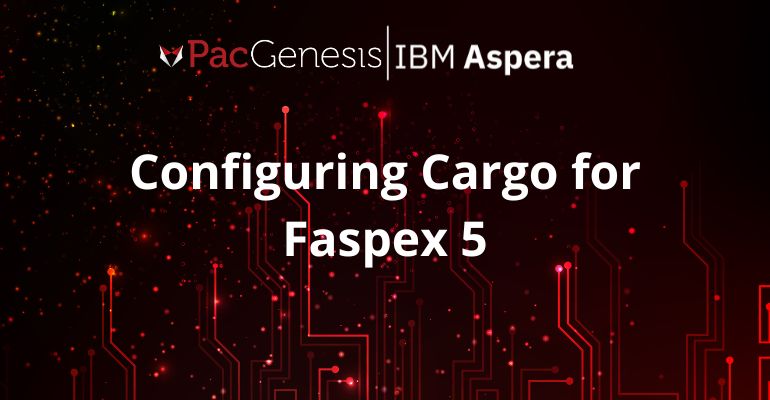
Introduction
IBM Aspera Cargo is a command-line tool that enables automatic downloads of packages sent through Aspera on Cloud (AoC) and Aspera Faspex. It is commonly used to automate package-based workflows. Customers can configure Cargo to auto-download packages whenever they are made available, instead of relying on a user to click the link in their package notification email to download content. The recent release of Aspera Faspex v5 is a major change to the web application – both the user-facing interface as well as the underlying components. Configuring Cargo to work with Faspex 5 is slightly different than in previous versions.
Alternatives
End-users that normally use the AoC or Faspex web interface already utilize the Aspera Connect client for those transfers. Recent versions of Aspera Connect also include an auto-download function. Configuration is done through the GUI on a user’s workstation and is very straightforward to get running. For many workflows, this Connect auto-download feature can cover the entire workflow.
For customers that wish to run an auto-downloader on a headless machine, Aspera Cargo is the answer.
Configuration
Cargo v4.2.6 or higher is required to operate with Faspex v5.x. We will be installing and configuring Cargo on a host running Ubuntu Linux.
The installers for Cargo are freely available at ibm.com.
Run the installer:
# dpkg -i ./ibm-aspera-cargo_4.2.6.393_amd64.deb
Make a copy the Faspex5 example to use as a baseline config:
# cp -p /opt/aspera/cargo/etc/faspex5_jwt_sample.conf /opt/aspera/cargo/etc/pacgen_faspex5.conf
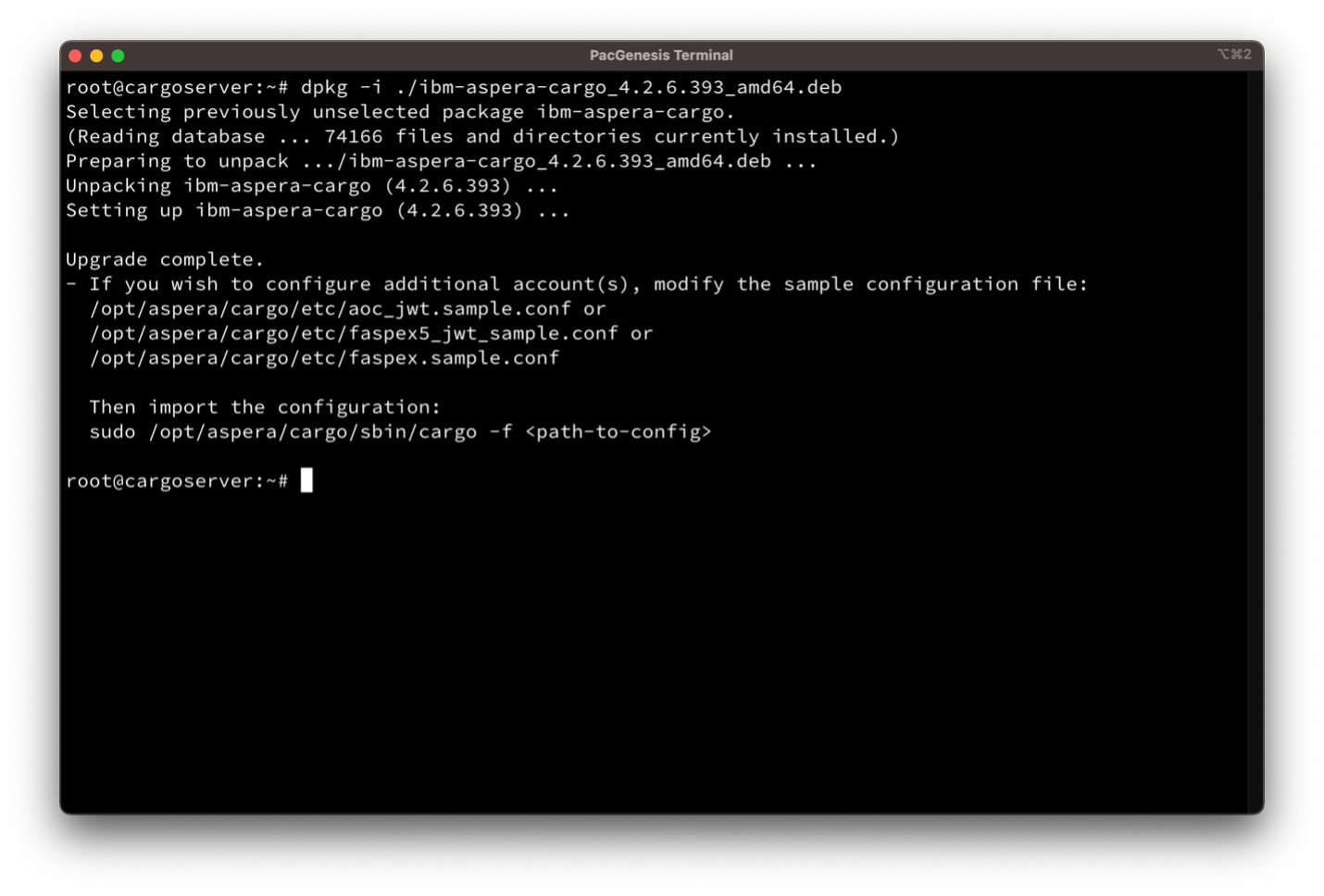
Create an SSH keypair:
# ssh-keygen -t rsa -b 4096 -m PEM -f jwtPG5.key
Then export the public key in PEM format:
# openssl rsa -in jwtPG5.key -pubout -outform PEM -out jwtPG5.key.pub
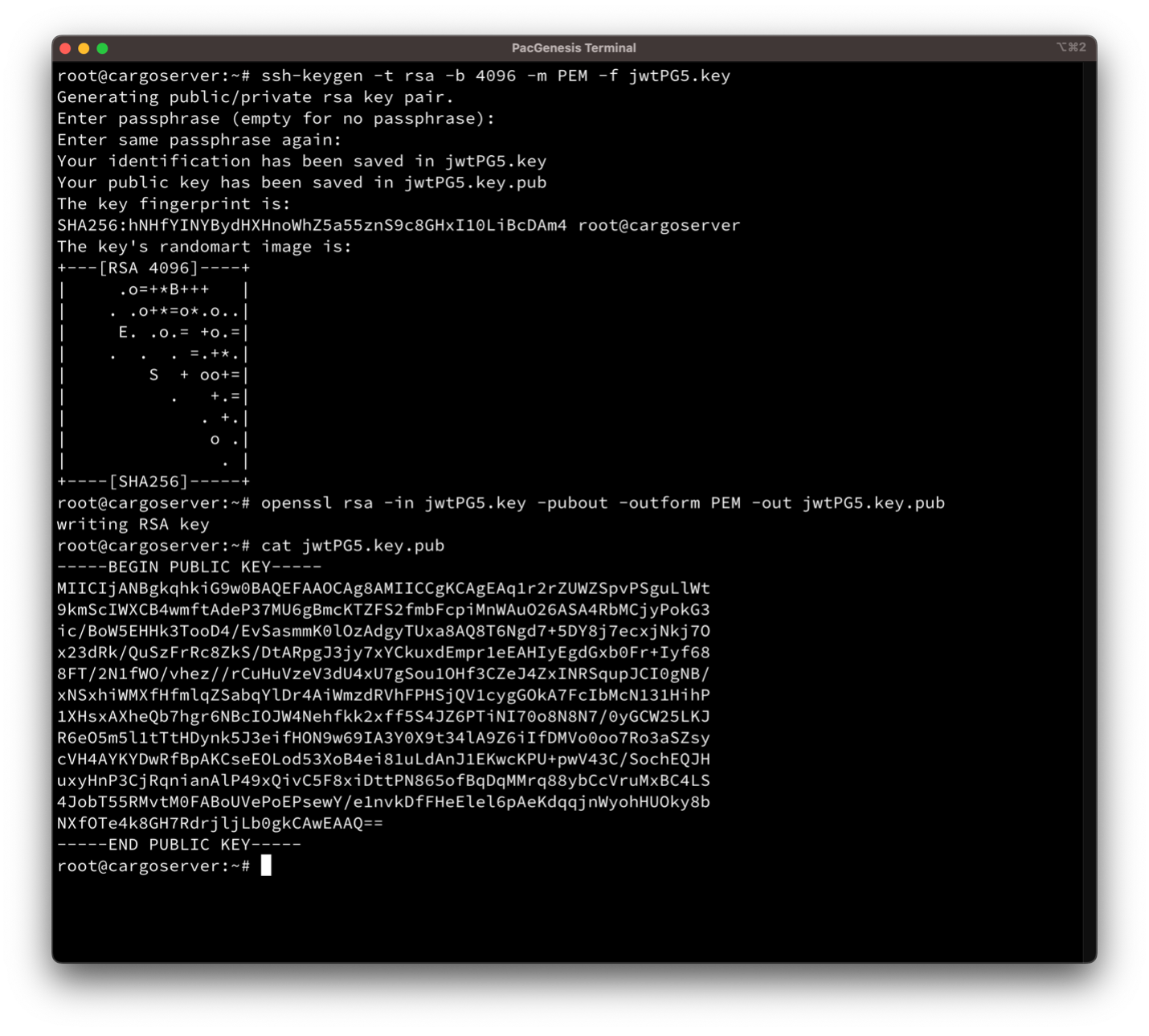
Log in to the Faspex 5 web interface as your user. Click on the profile button in the upper right corner, then Account Settings, to paste in the public key generated in the previous step.
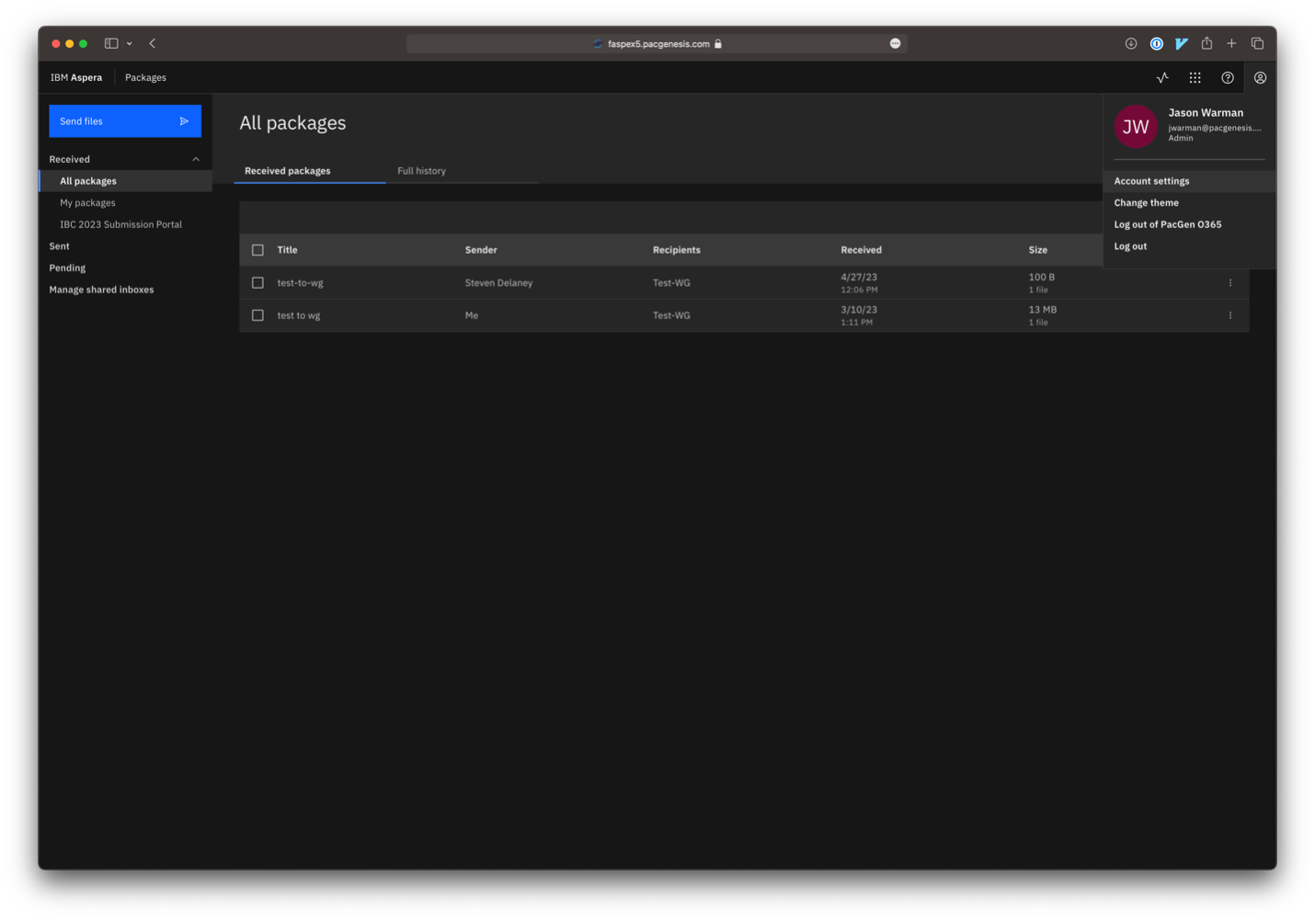
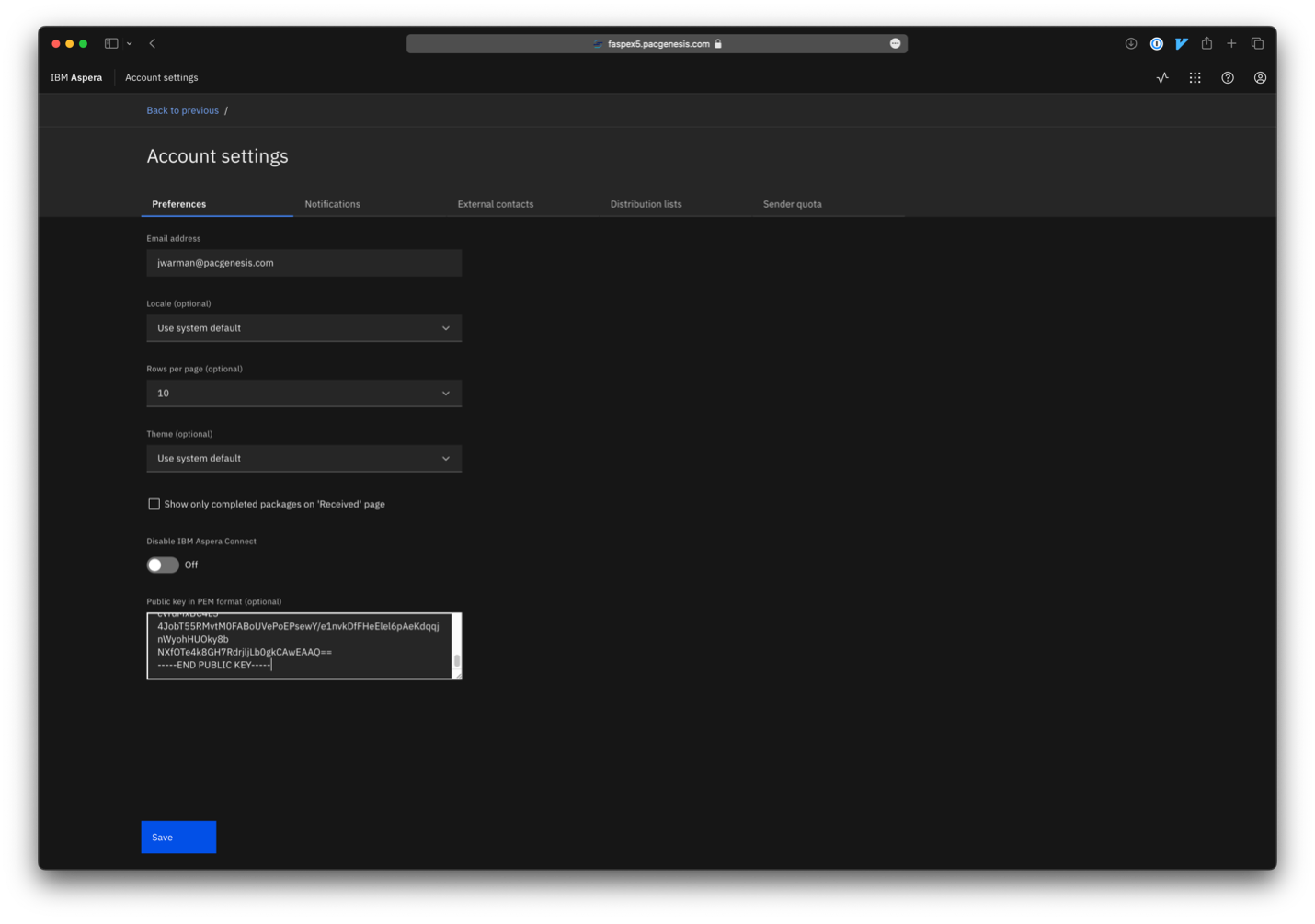
Create an API Integration for Cargo in Admin -> Configurations -> API Clients, and make a note of the generated Client ID and Secret:
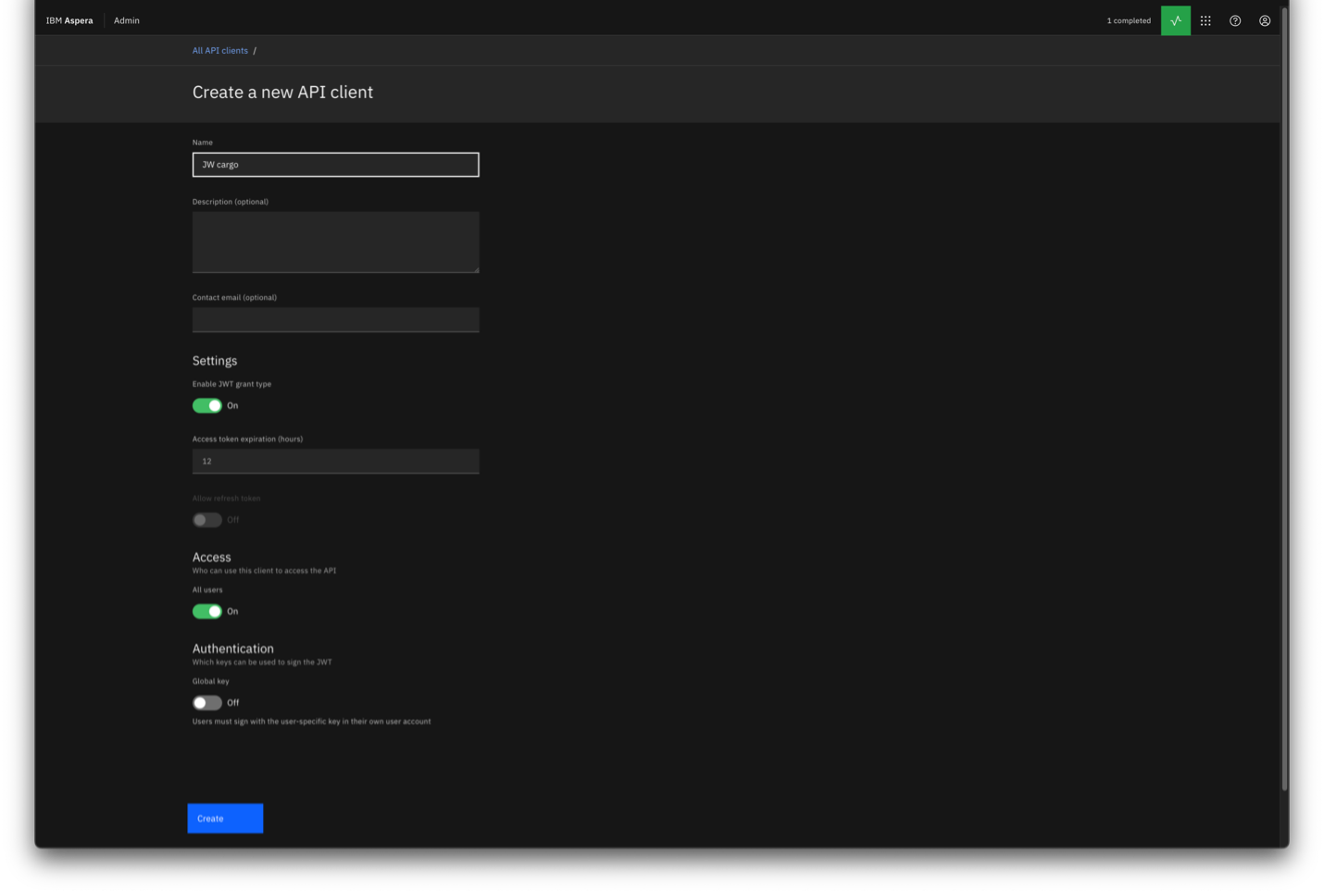
Edit the cargo config file we copied earlier and make the appropriate changes, including the URL the Faspex 5 server, path to the local private key we created, path to download new packages into, username, client ID and secret:
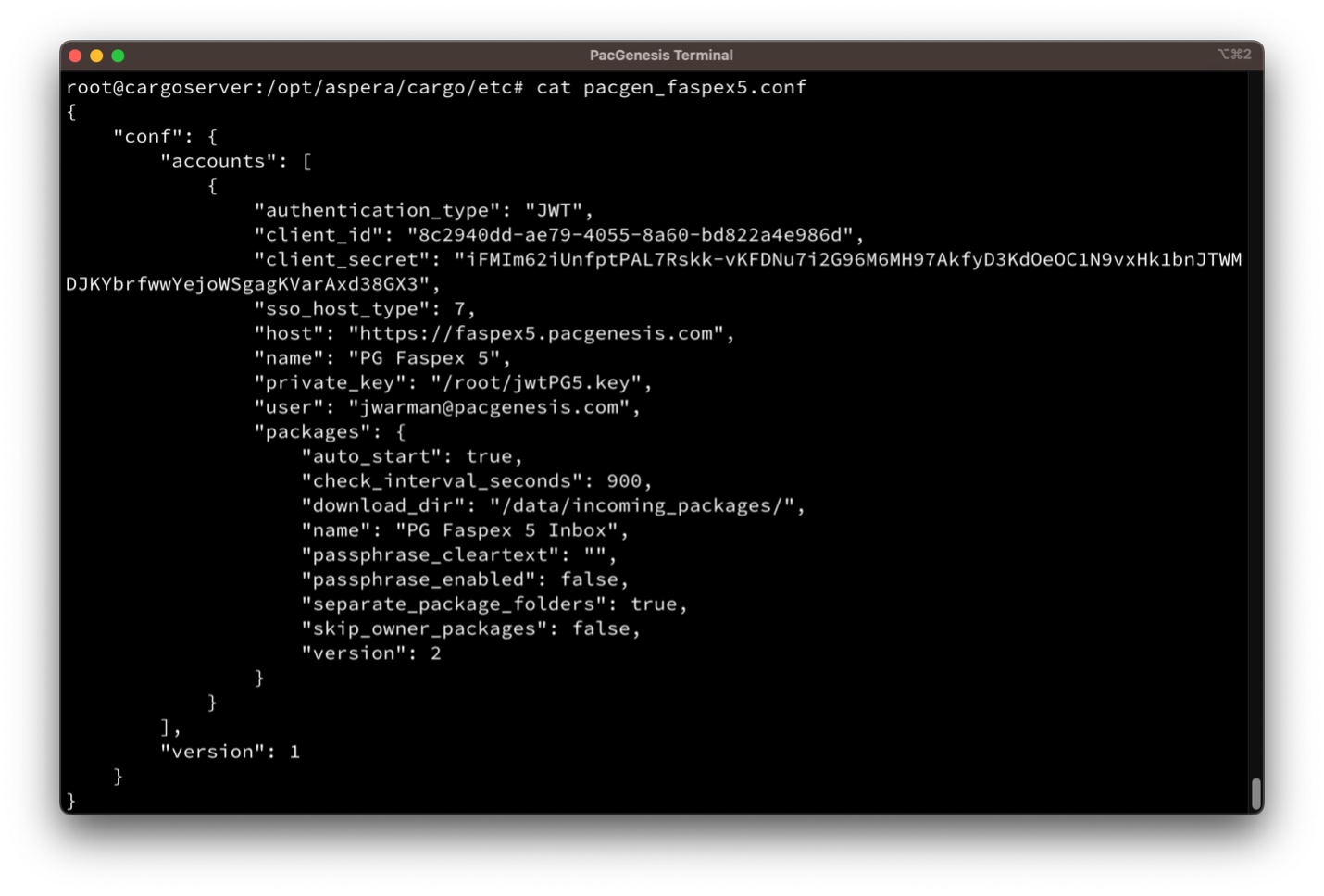
Import the file into Cargo:
# /opt/aspera/cargo/sbin/cargo -f /opt/aspera/cargo/etc/pacgen_faspex5.conf
And start the Cargo service:
# systemctl start cargo
You will see packages downloaded to your specified location:
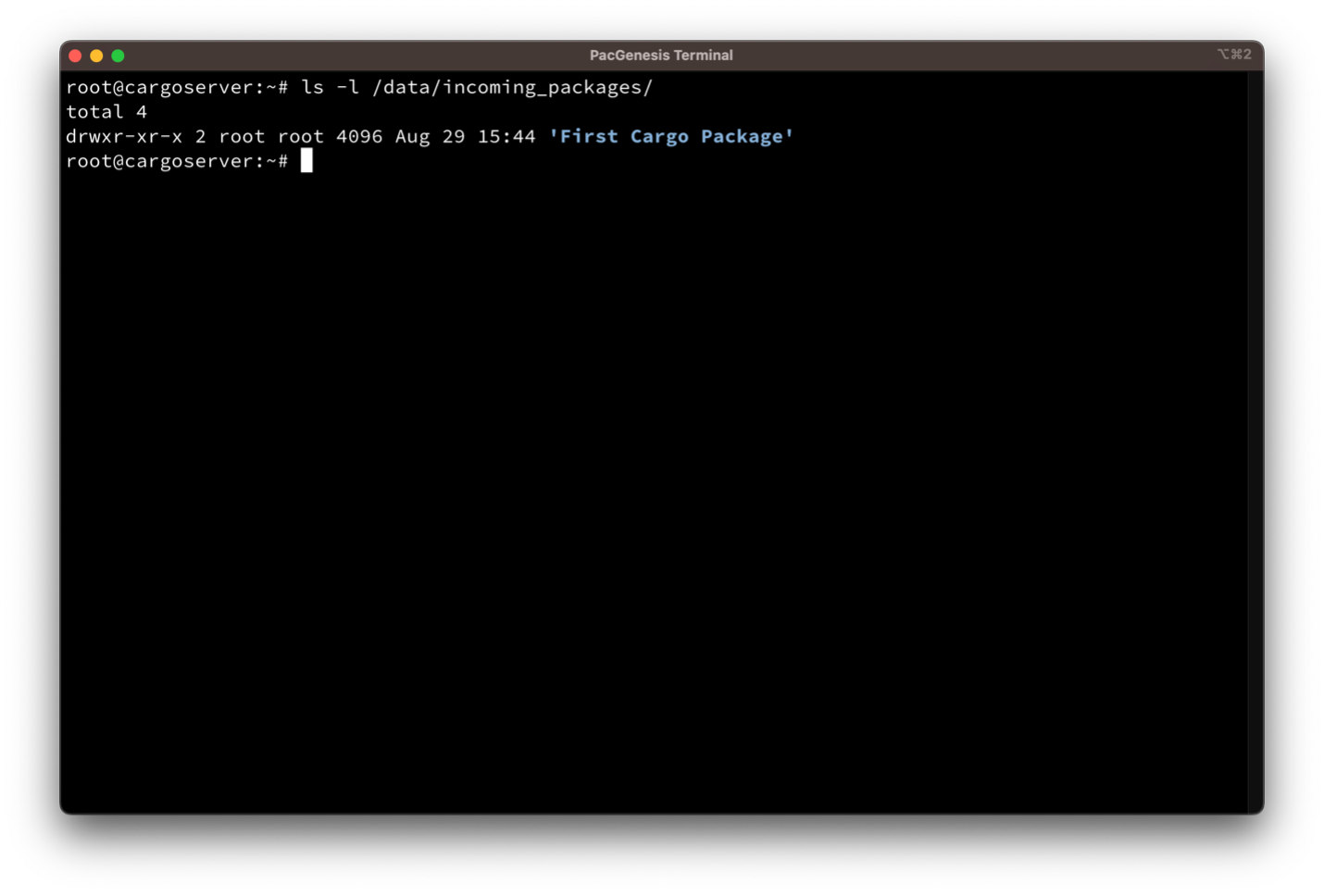
For troubleshooting, log files var located at /opt/aspera/cargo/var/log.
Conclusion
Aspera Cargo is a powerful tool to help automate package downloads.
The experts at PacGenesis are here to help with all your high-speed file transfer and security needs. Please contact us at pacgenesis.com.




