Why You Shouldn’t Download Large Files to an External Hard Drive
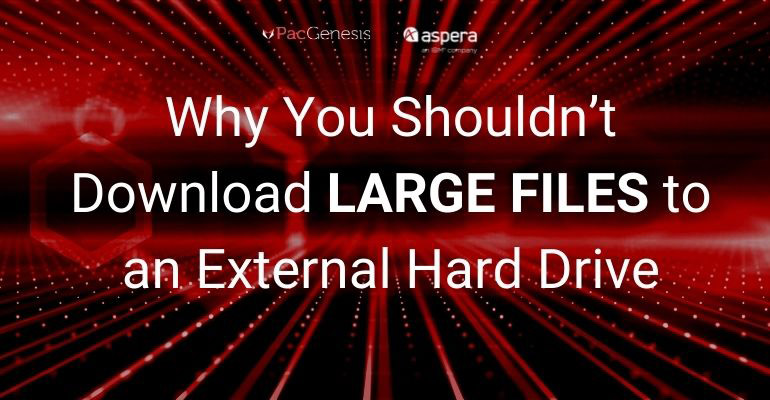
Whether you’re collaborating with team members or stakeholders or need somewhere to store important files, you may be looking to transfer those large files to an external hard drive. While external hard drives are a great solution for storing files to save your local disk, it’s not the best way to store them. Here are a few reasons why you shouldn’t download large files to an external hard drive:
1. Slower Uploads/Downloads
Copying large files to an external drive can involve some CPU overhead. This can impair your computer’s performance, no matter if you store them on an internal or external hard drive.
2. Reliability & Security
If you are trying to use an external hard drive to store a large file that you can share with others, it may not be the most reliable or secure way to do so. If it gets lost or falls into the wrong hands, it could compromise any project you’re working on.
3. Insufficient Space
Depending on the contents of the file, it may be too large to fit on any external hard drive, or you face the slow upload problem mentioned above because of its size. Without enough space, it makes it difficult to share large files like videos or data sets without compromising the assignments.
How to Transfer Large Files
If you find that copying large files to an external hard drive is not going to work because of any of the previously mentioned reasons, there are a few other methods you can try to get files to team members or stakeholders.
Convert the drive to NTFS or HFS+
If you receive a message that the file is too large for the destination, even if the external hard drive has enough space, it may be that the drive has been formatted to FAT/FAT32, which only allows for a maximum limit of 2 to 4 GB per file. This makes it difficult to transfer any files larger than that unless you convert the file system to NTFS, HFS+, or another filesystem that supports large limits.
Reconnect the external hard drive or USB
If the file is too large and the drive is already in NTFS, it still could be identified as FAT/FAT32. You’ll need to reconnect the drive, and without having to physically unplug it. You can access this through Device Manager where you directly Disable or Enable. You can also access through Disk Management, ejecting and changing its status back to Online. On a Mac computer, this can be done through Disk Utility.
Break the large file into multiple smaller files
If your file has the ability, another option for transferring a large file is to break it up into smaller images or files and upload them one by one. Backup images can take up less space than an exact copy.
Use file transfer software
In order to move large files and datasets at top speeds without compromising the quality of the content and eliminating all bottlenecks and risks associated with other technology, your business needs file transfer software that allows you to collaborate and deliver without interruptions.
Transfer Large Files Using Aspera
Aspera is one of the most secure services for transferring large files. Built on an award-winning FASP protocol, it is a fast alternative to storing on an external hard drive. It helps you transfer and deliver files, using available bandwidth without impacting other business-critical network traffic.
Using Aspera, your business can:
- Transfer files and collaborate with stakeholders – you can deliver and distribute any size or volume of data both rapidly and securely.
- Transfer any type of files at any size – no matter what industry your business operates in, Aspera moves at maximum speed for virtually all your business needs.
On top of being the world’s fastest file transfer system, Aspera’s hosted service allows you to transfer, exchange, and deliver files from any location to anyone in the world. It can deliver hundreds of times faster than FTP and HTTP, migrating and transferring 100 TB of data per day.
Learn More About Aspera from PacGenesis
If you want to learn more about how your organization can quickly transfer large files without compromising workflows or quality, consider contacting the team at PacGenesis. As an IBM Gold-status partner with over 10 years of experience, we have helped many organizations adopt new file transfer solutions like Aspera. We can help your business and answer any questions or concerns you may have.
To learn more about PacGenesis, follow @PacGenesis on Facebook, Twitter, and LinkedIn, or go to www.pacgenesis.com.




