IBM Support Portal – Updating Your Case Notifications Preferences
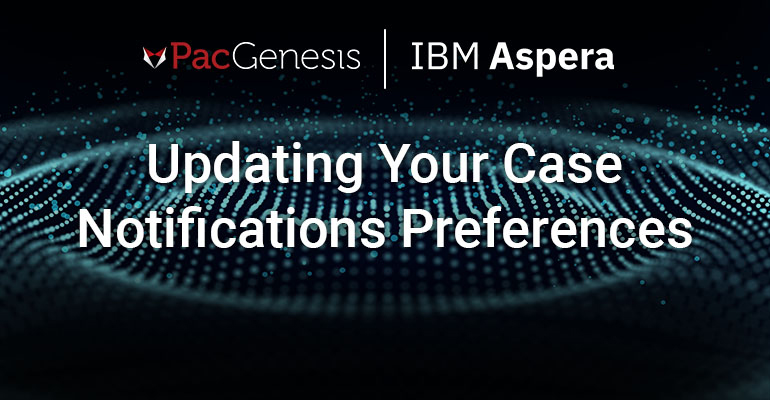
To update your profile settings:
- Visit the IBM Support Site at https://ibm.com/mysupport.
- If you are not already signed into the community, click the user icon in the upper-right corner of any community page, then click Log In, and then sign in with your username and password.
Figure 1. Location of the Sign In option in the user menu
- Once you have signed in, click the user icon in the top right of any page in the IBM Support Community, and then click Profile & Settings. The Support preferences and settings page displays.
Figure 2. Location of the Profile & Settings option in the user menu
- If it is not currently selected, click the Cases tab, and then make changes to its fields. All fields are optional.
Click Save. Your changes take effect immediately.




